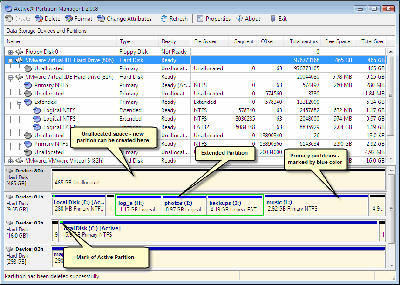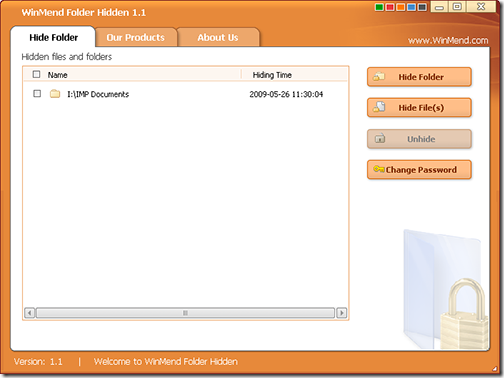Sometimes it may happen when task manager does not open and it could be blocked by some virus infection on your computer, in that case you can easily replace process explorer in place of task manager by following the procedure given below.
1. Download Process Explorer
2. Run Process Explorer and go to file menu options >> Replace Task Manager

3. Click the above option highlighted in the image above.
Now when ever you press the shortcut keys Alt+Ctrl+Del or Ctrl+Shift+Esc to launch task manager process explorer will open up and you can kill the virus process running which is blocking task manager from running.
PROCESS EXPLORER DOWNLOAD